Each browser has a different process, but here are some instructions:
For Google Chrome:
- Open Chrome and click on “More” (upper-right corner).
- Select “More tools” and then “Clear browsing data”.
- At the top, you can choose a time range. To delete everything, select “All time”.
- Check the boxes next to “Cookies and other site data” and “Cached images and files”, respectively.
- To complete the process, click on “Clear data”.
For Mozilla Firefox:
- Open Firefox and click on “Menu” (three horizontal bars in the upper-right corner).
- Select “Options” and then “Privacy & Security”.
- Under “Cookies and Site Data”, click on “Clear Data”.
- Select “Cookies and Site Data” and click on “Clear”.
- To complete the process, click on “Clear Now”.
For Opera GX:
- Open Opera GX and click on “Menu” (upper-left corner).
- Select “Settings” and then “Privacy & Security”.
- Click on “Clear browsing data”.
- Select “Cookies and Site Data” and “Cached images and files”.
- At the top, you can choose a time range. To delete everything, select “All time”.
- To complete the process, click on “Clear data”.
For Safari:
- To clear your history and cookies, go to “Settings” > “Safari” and click on “Clear History” and “Website Data”.
- To clear cookies and keep the history, go to “Settings” > “Safari” > “Advanced” > “Website Data” and tap on “Remove All Website Data”.